Web browsers store copies of recently viewed pages and all associated media (images, audio, and video) in a folder on your hard disk, called the cache. This improves performance when you’re surfing, but also makes it easy to grab copies of media files—such as Flash videos or .flv files—for storage elsewhere.
Internet Explorer’s cache folder is \Users\{username}\AppData\Local\ Microsoft\Windows\Temporary Internet Files. In IE, go to Tools ➝ Internet Options, click Settings in the Browsing history section, and then click View files.
You can verify this location under the Internet Options > General Tab > Browsing History settings:
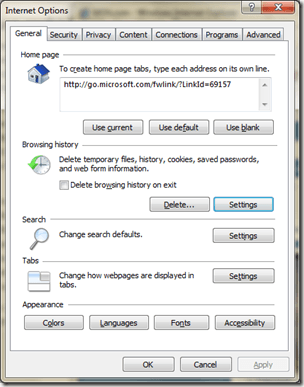
Click View files:
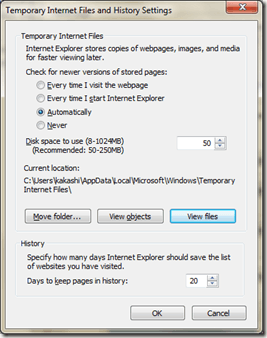
Sort the list by file type to group all the files together, and then drag the file out of the folder or double-click them to open.
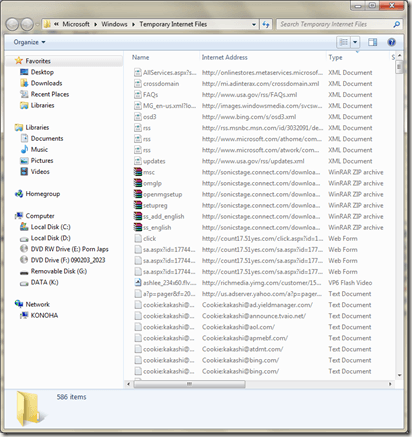
If you are not using IE, neither Mozilla Firefox nor Mozilla SeaMonkey assign filename extensions for their cached files, so you’ll have to do a little detective work to find a recently viewed file type. If you’re using Mozilla Firefox, open the Cache subfolder of \Users\{username}\AppData\Local\Mozilla\Firefox\Profiles, and sort the listing by date.
If you see a particularly large file with a date sometime in the last few minutes, try adding the right extension to its filename, and then double-click it to open it.
If the file opens correctly, go ahead and copy the file out of the cache; otherwise, undo the rename and try again with a different file.
Use the tips mentioned above to be able to grab files used by web pages.
Ben Carigtan shows you how it’s done!







0 comments:
Post a Comment